🌟Principal Features
2.1. Billing: (Invoices)
Invoicing within Finance squeedr will allow users to create and send customized invoices, track payment statuses, and manage financial records efficiently. Features may include personalized invoice templates, options for recurring billing, integration with payment systems for direct payments, and reporting tools to monitor income, expenses, and outstanding balances. These tools aim to streamline the billing process, making it more efficient and less time-consuming for business owners and freelancers. For detailed functionalities and step-by-step guides, it's best to consult the specific user manual or support section of the Squeedr website.
Upon logging into the app, navigate to the menu, look for invoices.
Click on the “New Invoice” button
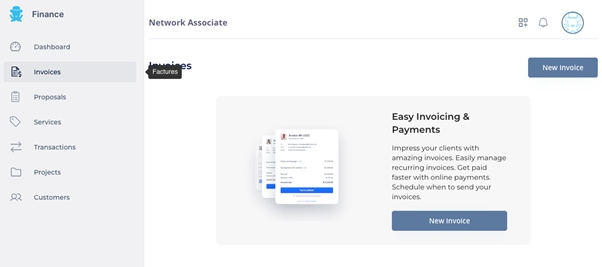
2.2 Bids: (Proposals)
Proposals is the third feature on the menu, by clicking on it, you will be able to create a proposal for your client
The proposals feature often allows users to create, send, and manage business proposals for potential clients. This functionality typically includes customizable templates to reflect the services offered, pricing details, project timelines, and terms and conditions. Users can track the status of each proposal (e.g., sent, viewed, accepted, or declined) and may also integrate proposals with other app features like invoicing and project management, streamlining the transition from proposal to project initiation.
Click “New Proposal”
Fill in the necessary information
Upload a document if needed by clicking “Select File”
Then click save.
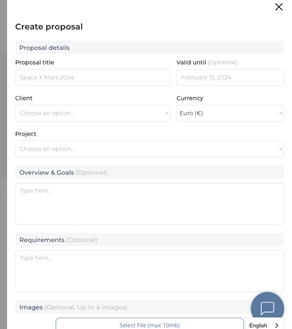
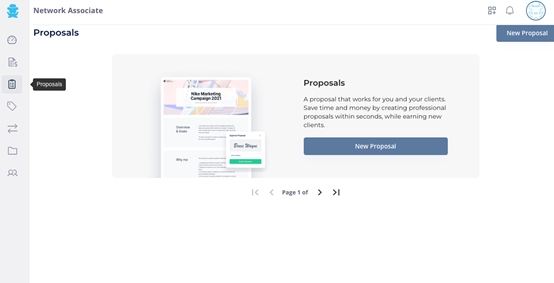
2.3 Offerings: (Services)
This feature allows you to choose the service the suits your needs the best;
The services feature allows users to catalog the various services they offer, including detailed descriptions, pricing, and any custom options available. This functionality helps streamline proposal creation, invoicing, and project management by enabling quick selection and integration of these services into documents and workflows. It ensures consistency in service offerings and simplifies the administrative process of managing and promoting services to clients.
Click “New service” to choose the service you need.
Fill in the necessary information
Then click Add Service
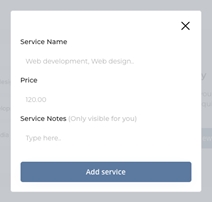
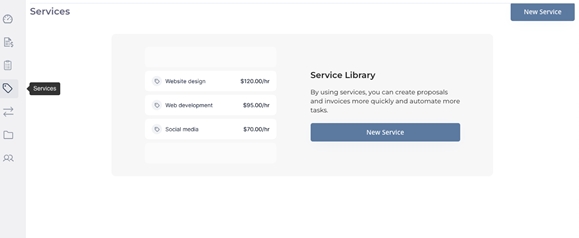
2.4 Financial Activities: (Transaction)
By clicking “Transactions” on the menu, you have the possibility to add all your transactions;
The transactions section typically encompasses a comprehensive overview of all financial activities, including both income (revenue transactions) and expenses. Users can record, track, and categorize different types of transactions, such as direct payments received, expenses incurred, and bank transactions. This feature is designed to give a clear picture of the business's financial health, enabling users to monitor cash flow, identify spending trends, and make informed decisions. For precise functionalities and guidance, referring to the specific app's user manual or support section is advisable.
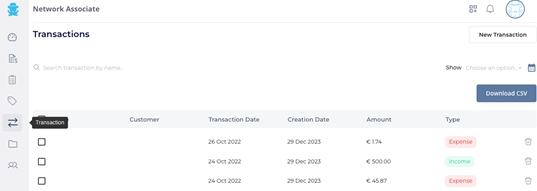
Click on the “New transaction” button on the right of the screen;
Choose the type of transaction you want to add (Expense, Revenue, or Bank Statement).
Fill in the form as needed, then click save
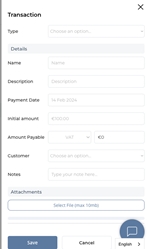
2.5 Initiatives (Projects):
The projects area allows you to organize your work. You will be able to send proposals, invoices, track time and update your customers
The projects feature is designed to help users organize, track, and manage various aspects of their projects in one place. This often includes setting up project timelines, assigning tasks to team members, tracking progress, and integrating financial elements such as expenses and invoicing. The goal is to streamline project management processes, enhance collaboration among team members, and ensure that project-related financials are accurately tracked and managed within the same ecosystem.
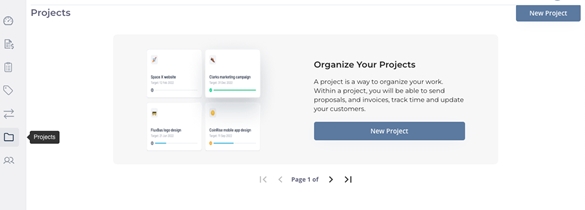
Click the “New project” button to create a project to organize your work.
Fill in the necessary information, then click Add Project.
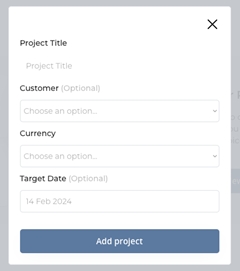
2.6 Clientele (Customer):
Through this feature, you can add your customers by clicking the ‘’+’’ button on the right of the screen
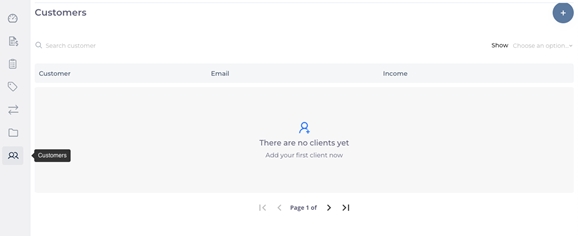
Fill in your customer’s information, then click save:
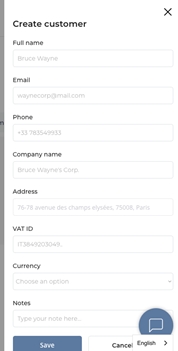
Last updated